Benefits of Connecting Slack to Windmill
Slack is where most day-to-day work happens — decisions, questions, collaboration, problem-solving.Connecting Slack to Windmill allows that context to be remembered and used to support performance conversations without requiring anyone to write summaries or “manage up.”
- Captures work as it happens — not at review time
- Ensures employees get credit for contributions that are usually invisible
- Helps managers remember accomplishments and follow-through across the year
- Reduces time spent preparing for reviews, calibrations, and promotions
- Makes feedback and evaluation more fair, grounded, and accurate
Setup
As part of onboarding, you’ll connect Slack to Windmill (our Slack app’s name is Windy). This is the foundation of all Windy communication. However, upon connecting Slack, Windy won’t automatically join any channels or read any messages. You need to add Windy to channels to experience the full power of the integration.Adding Windy to channels
We recommend having Windmill “Autojoin all public channels” for new users. This gives Windy the most context about team collaboration. To enable autojoin:- Go to Settings in Windmill
- Select Integrations
- Select Slack
- Go to Settings and select Autojoin all public channels
- In the Slack channel you want Windy to join, type
/invite - Select Add apps to this channel
- Search for Windy and add the app
- Navigate to the channel and click the channel name at the top
- Click the Integrations tab
- Click Add apps
- Search for Windmill and add the app
What happens when Windy joins a channel?
When you add Windy to a Slack channel, Windy does NOT send a notification to channel members. This means people won’t get pinged or notified when Windy is added. However, a message will appear in the channel that says “Windy joined #channel-name”. This message is visible to anyone viewing the channel, but it doesn’t trigger notifications, mentions, or alerts to channel members.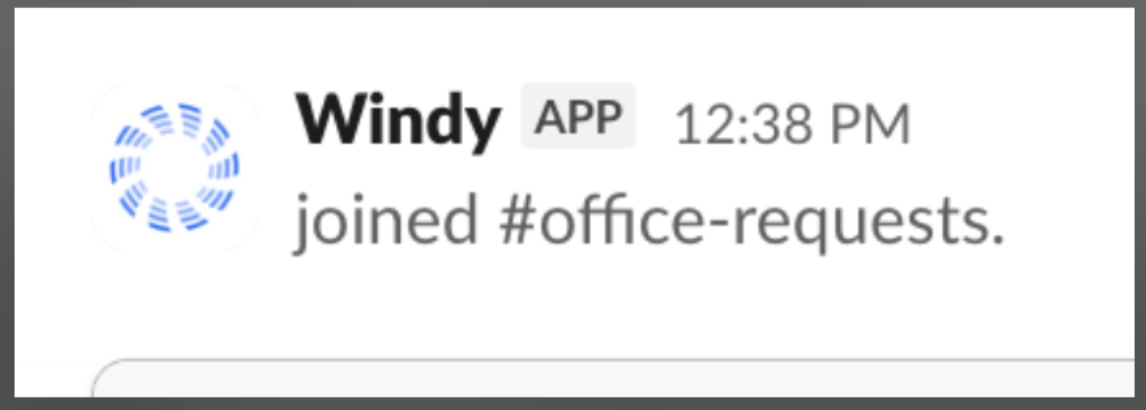
No notifications are sent when Windy joins a channel. Members will only see a message in the channel history if they’re actively viewing it.
Permissions
You need the ability to connect Slack to third-party applications and install Slack apps.FAQs
Does Windy notify everyone when added to a channel?
Does Windy notify everyone when added to a channel?
No, Windy does not send notifications when added to a channel.When you add Windy to a Slack channel, channel members will NOT receive any notifications, pings, or alerts.A message will appear in the channel that says “Windy has joined this channel”, but this is just a visible message in the channel history — it doesn’t trigger any notifications to channel members. People will only see this message if they’re actively viewing the channel.
How do I remove Windy from a channel?
How do I remove Windy from a channel?
In Slack, type
/remove @Windy in the channel you want to remove Windy from.Admins can also remove Windy through the Windmill dashboard:- Go to Settings > Integrations > Slack
- Click Settings
- Find the channel you want to remove Windy from
- Click the three dots and select Leave channel
What's the difference between Slack and Slack Business Analytics?
What's the difference between Slack and Slack Business Analytics?
Slack Business Analytics is only for Slack Business+ and Enterprise Grid plans. This connection provides additional stats about your company’s Slack usage but doesn’t give Windmill access to messages or channels.Slack (the standard connection) works with any Slack plan. This connection doesn’t give Windmill access to messages until you add the Slack app to specific channels.
What types of Slack data do you store once Windy is added?
What types of Slack data do you store once Windy is added?
Windmill stores the following data:
- Messages (both in threads and outside of threads)
- Users
- Channels