Benefits
Connecting Google Workspace to Windmill automatically surfaces work from Docs, Drive, Calendar, and Meet—so Windmill has context for your team’s work.- Captures real project work and collaboration happening across your team
- Reduces time spent preparing for performance reviews and 1:1s
- Makes evaluations more fair and consistent
Overview
The Google Workspace integration has a core integration that syncs Employees with three additional Google products:- Employee Sync - Syncs employees and employee groups from your Google Workspace directory
- Google Calendar - Syncs everyone’s calendars and is required for 1:1s to work
- Google Drive - Syncs files from Google Drive
- Google Meet - Pulls in recordings from Google Meet meetings
Data Access and Privacy
Permission inheritance
Windmill inherits all existing permissions from Google Workspace. This means users can only see documents, calendar events, and meetings they already have access to in Google—nothing more. This applies regardless of your role in Windmill. Even if you’re a Windmill admin, you can’t see content in Windmill that you wouldn’t be able to see in Google Workspace. This ensures your data stays secure and private within your existing access controls.How Windy uses Google data
Windy uses Google Workspace data to inform conversations and provide relevant suggestions. For example, Windy can suggest who to reach out to for continuous feedback, recommend participants for self-reviews, or identify relevant people for 1:1s.Installation
You’ll need Google Workspace Admin access to connect Google Workspace to
Windmill.
1
Open Google Admin Console
Navigate to Security → API Controls → Domain-wide Delegation in your
Google Admin Console. We’ll provide you with a direct link.
2
Create new API client
Under API Clients, click Add New and enter the Client ID we provide.
3
Enter OAuth scopes
Copy and paste the scopes from the OAuth Scopes section
below. Use the Copy Scopes button to copy them all at once, then click
Authorize.
4
Enter super admin email in Windmill
Return to Windmill and enter your Google Workspace super admin email, then
click Connect your Workspace.
OAuth Scopes
These are the Google OAuth Scopes available for Windmill. During setup, you can choose which Google products to enable (Google Meet, Google Drive, and Google Calendar), and Windmill will only request the scopes needed for those products. See Selecting which products to enable for more details.| OAuth Scope | Description |
|---|---|
https://www.googleapis.com/auth/userinfo.email | Lets Windy access the user’s email address |
https://www.googleapis.com/auth/admin.directory.user.readonly | Lets Windy view details about users in the directory |
https://www.googleapis.com/auth/calendar.readonly | Lets Windy view the user’s calendars |
https://www.googleapis.com/auth/calendar.events.readonly | Lets Windy view events on the user’s calendars |
https://www.googleapis.com/auth/calendar.settings.readonly | Lets Windy view calendar settings for the user |
https://www.googleapis.com/auth/drive.activity.readonly | Lets Windy view recent activity in the user’s Google Drive |
https://www.googleapis.com/auth/drive.readonly | Lets Windy view files and folders in the user’s Google Drive |
https://www.googleapis.com/auth/meetings.space.readonly | Lets Windy view meeting spaces and related information in Google Meet |
https://www.googleapis.com/auth/admin.directory.group.member.readonly | Lets Windy view group members in the directory |
https://www.googleapis.com/auth/admin.directory.group.readonly | Lets Windy view groups in the directory |
https://www.googleapis.com/auth/admin.directory.domain.readonly | Lets Windy view domains in the directory |
Configuring Your Connection
Selecting which products to enable
When connecting Google Workspace to Windmill, you can choose which Google products to integrate: Google Meet, Google Drive, and Google Calendar. You can select all of them, just a subset, or none during the connection setup. This gives you granular control over what data Windmill can access from your Google Workspace.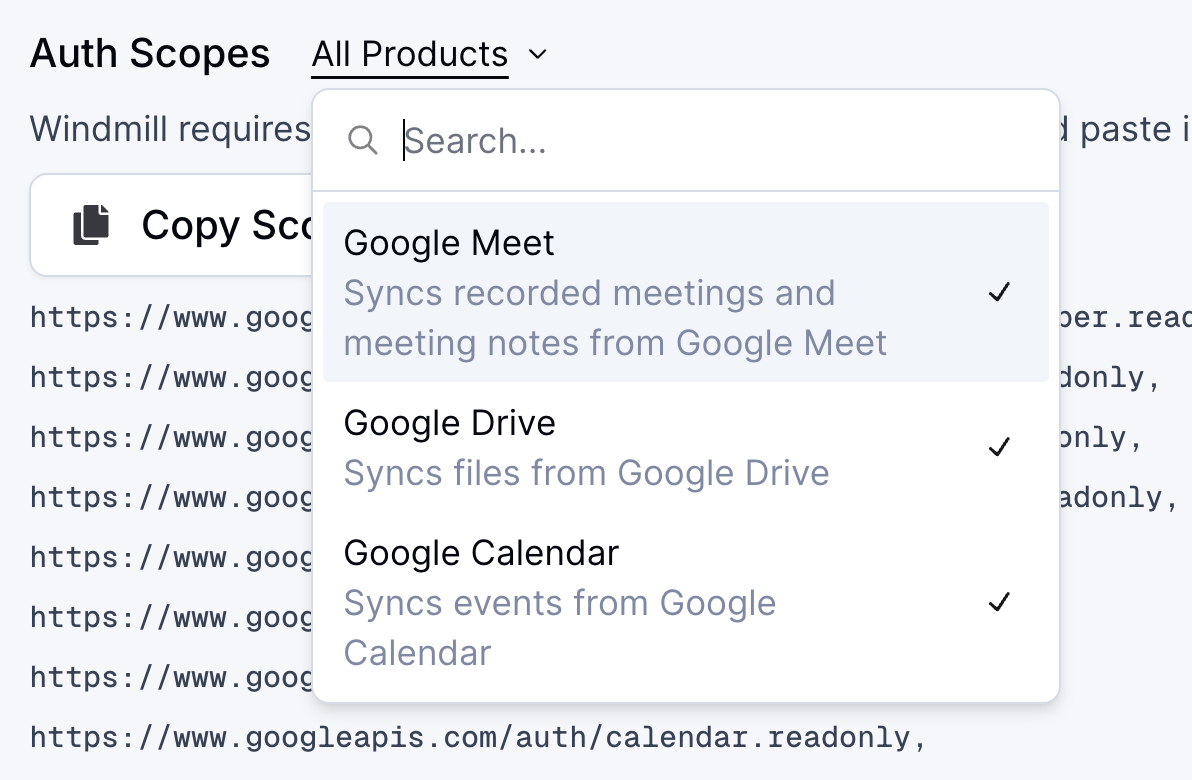
Limiting Drive access
You can restrict which shared drives Windmill can access to prevent syncing sensitive documents. To configure this:- Go to your Google Workspace connection settings
- Click on your Google Workspace connection
- Click Settings
- Select which specific shared drives you want to make available to Windmill
- Remove access to any drives containing sensitive information
FAQs
Why do I need super admin status to connect Google Workspace?
Why do I need super admin status to connect Google Workspace?
The super admin email is required to access Google’s administrative APIs that only super admins can use:
- Employee Directory - We need admin access to sync all employees in your workspace
- Groups - Only admins can retrieve group memberships and organizational structure
- Domain-wide Access - Admin privileges let us sync data for all users, not just individuals
Can Windmill admins see documents I can't see in Google?
Can Windmill admins see documents I can't see in Google?
No. Windmill inherits all existing permissions from Google Workspace. Even if you’re a Windmill admin, you can only see documents, calendar events, and meetings that you already have access to in Google Workspace.Your data stays secure within your existing Google Workspace access controls. There’s never a possibility where you’d be able to see something in Windmill that you wouldn’t be able to see in Google Workspace.
What if I don't want to connect all Google products?
What if I don't want to connect all Google products?
You have full control over which Google products to integrate. During the connection setup, you can choose to enable Google Meet, Google Drive, and Google Calendar individually—select all of them, just a subset, or none.This lets you customize your integration based on what data you want Windmill to access. See Selecting which products to enable for more details.
How do I prevent Windmill from accessing sensitive drives?
How do I prevent Windmill from accessing sensitive drives?
You can restrict which shared drives Windmill can access:
- Go to your Google Workspace connection settings
- Click on your Google Workspace connection
- Click Settings
- Select which specific shared drives you want to make available
- Remove access to any drives containing sensitive information
What types of documents can Windy read?
What types of documents can Windy read?
Windy can read the actual contents of text documents including Docs, Slides, Sheets, PDFs and other text files. Video and audio files are not currently supported.
Does Windmill integrate with Gmail?
Does Windmill integrate with Gmail?
No. Windmill does not integrate with Gmail or access email content. The Google Workspace integration focuses on Google Drive, Google Calendar, and Google Meet to surface collaboration, planning, and meeting participation.