Benefits of Connecting Notion to Windmill
Connecting Notion to Windmill ensures planning, documentation, and project work becomes visible in performance conversations — without employees needing to summarize or translate their work manually.- Automatically captures contributions to docs, specs, research, and project planning
- Recognizes the invisible but critical thinking work that often gets missed in reviews
- Reduces the time managers and employees spend preparing for review cycles
- Helps managers coach using real examples of communication, clarity, and collaboration
- Makes performance reviews more fair and grounded in the full scope of someone’s work
Connecting Notion to Windmill
Windmill’s Notion integration allows you to connect your team’s documentation, plans, and notes from Notion directly into Windmill. By connecting Notion, you can link pages to feedback, reviews, and one-on-ones — keeping all your team’s context in one place.Setting up the Notion integration
To connect Notion to Windmill:- Go to Integrations in your Windmill settings.
- Select Notion and click Connect.
- You’ll be redirected to Notion to approve access for Windmill.
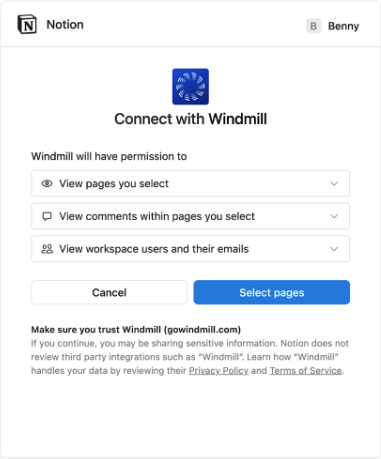
- View pages you select
- View comments within pages you select
- View workspace users and their emails
Choosing which pages to include
When setting up the Notion integration, you have full control over which pages you share with Windmill. Only the pages you explicitly select will be visible to Windmill. Once you click Select pages, you’ll see a screen like this where you can choose which teamspace or private pages you’d like Windmill to have access to: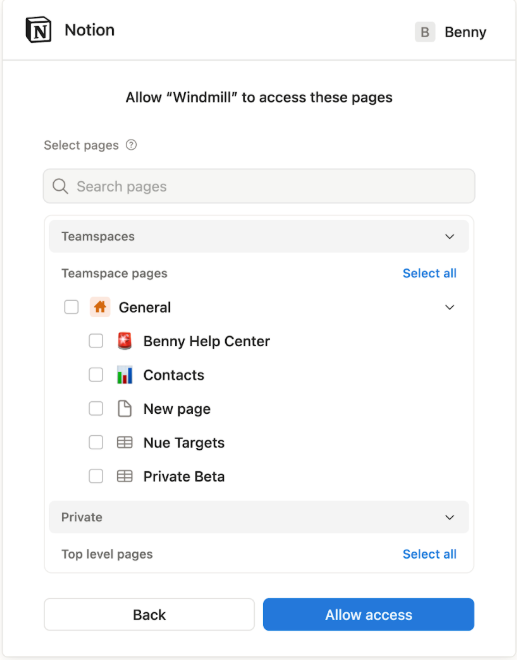
- Browse your Teamspaces and Private sections
- Select all or Deselect all pages at once
- Use the search bar to quickly find specific pages
- Expand folders to include or exclude subpages
Managing visibility and access
Only the selected pages will be available within Windmill. You can update these permissions or disconnect the integration at any time by going to:Settings → Integrations → Notion → Manage access. From there, you can:
- Reconnect to Notion if access expires
- Adjust which pages Windmill can view
- Disconnect the integration entirely
Best Practices
- Share only pages relevant to your team’s use of Windmill (e.g., meeting notes, team goals, or planning docs).
- Revisit your integration settings if your Notion workspace structure changes.
- Keep sensitive or unrelated pages unselected to maintain privacy and data security.