Connecting Notion to Windmill
Windmill’s Notion integration allows you to connect your team’s documentation, plans, and notes from Notion directly into Windmill. By connecting Notion, you can link pages to feedback, reviews, and one-on-ones — keeping all your team’s context in one place.
Setting up the Notion integration
To connect Notion to Windmill:
Go to Integrations in your Windmill settings.
Select Notion and click Connect.
You’ll be redirected to Notion to approve access for Windmill.
You’ll see a screen like this, which shows the permissions Windmill requests when connecting to your Notion workspace:
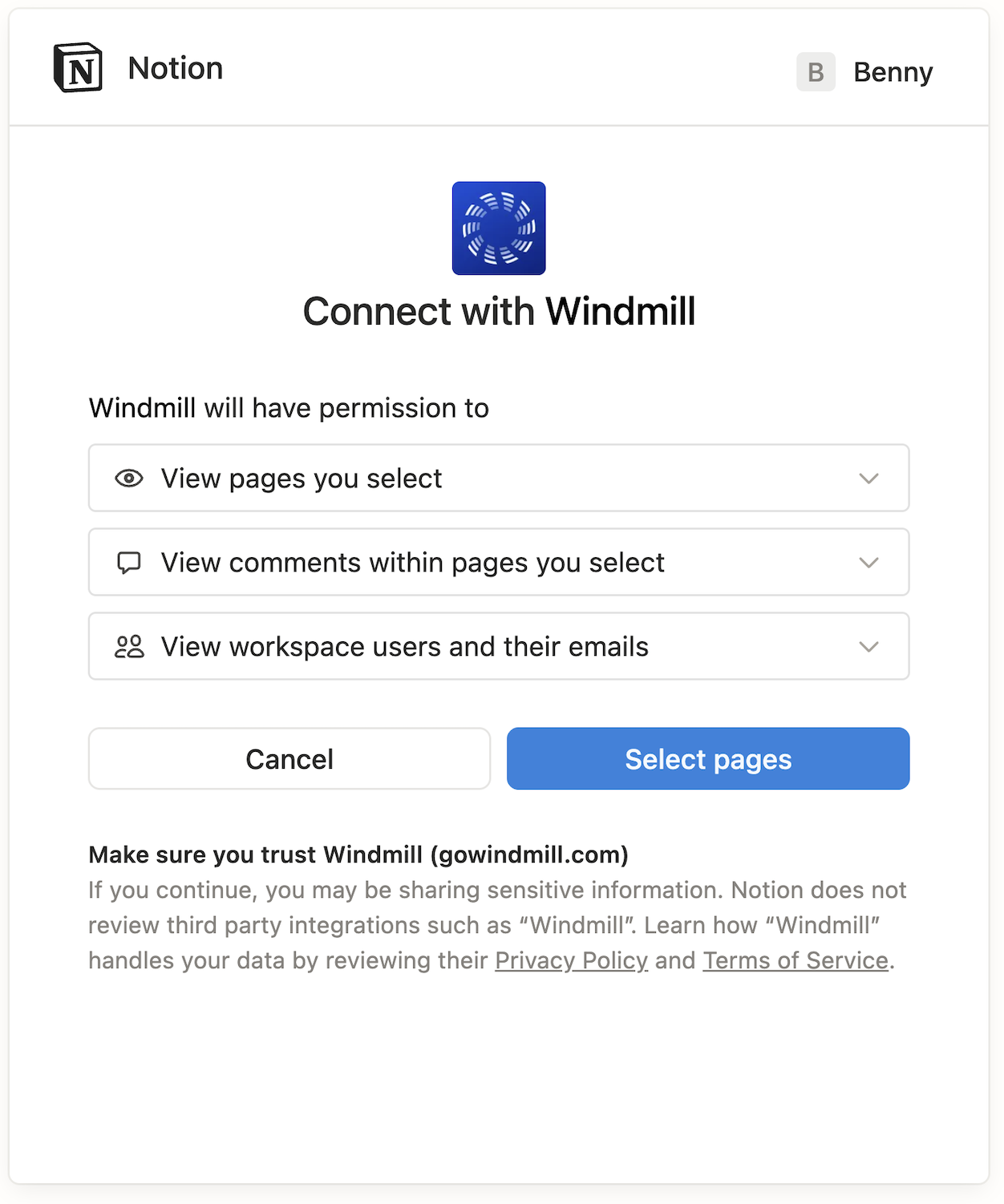
Windmill will request permission to:
View pages you select
View comments within pages you select
View workspace users and their emails
Click Select pages to move forward.
Choosing which pages to include
When setting up the Notion integration, you have full control over which pages you share with Windmill. Only the pages you explicitly select will be visible to Windmill.
Once you click Select pages, you’ll see a screen like this where you can choose which teamspace or private pages you’d like Windmill to have access to.:
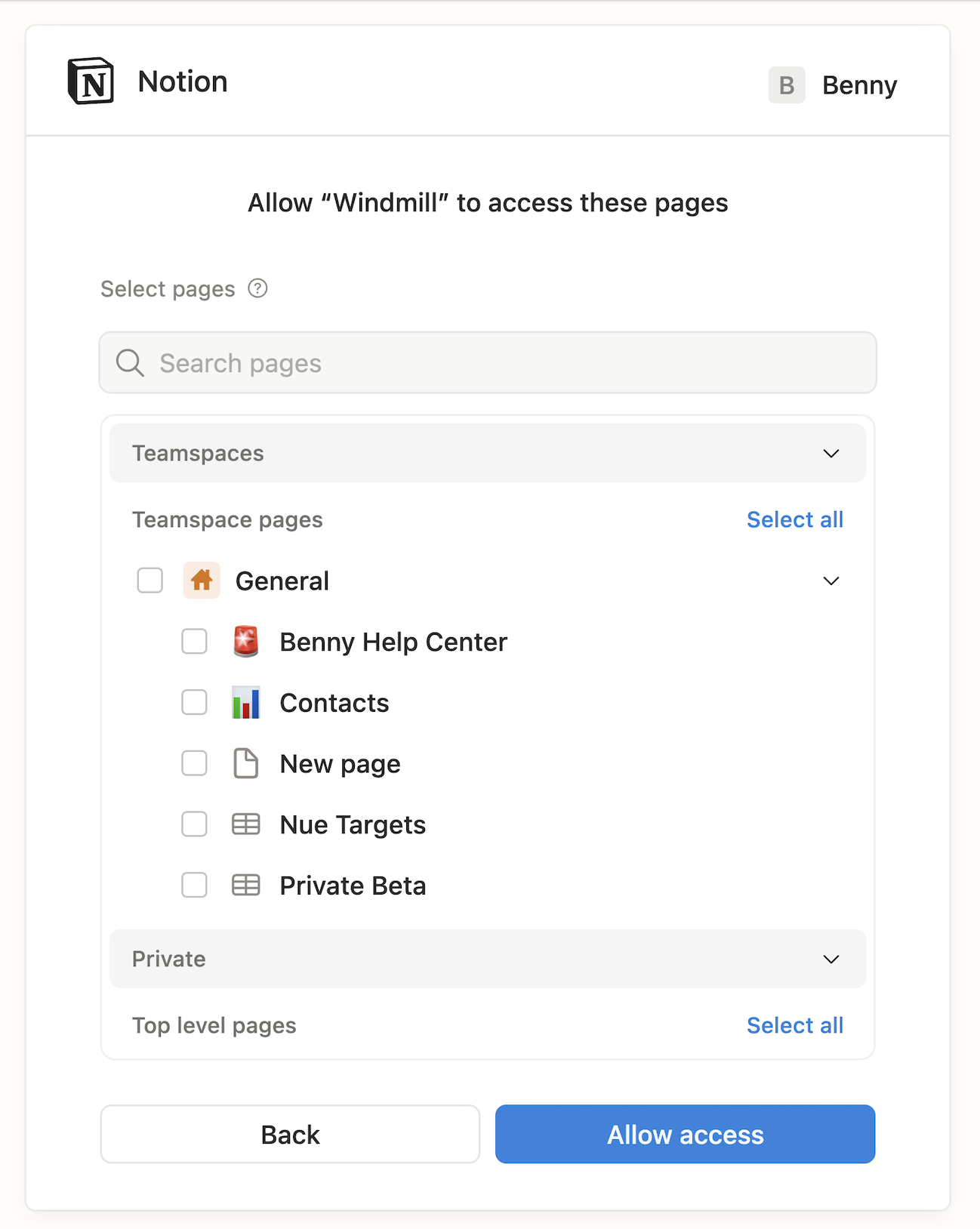
From here, you can:
Browse your Teamspaces and Private sections
Select all or Deselect all pages at once
Use the search bar to quickly find specific pages
Expand folders to include or exclude subpages
After you’ve made your selections, click Allow access to complete setup.
Managing visibility and access
Only the selected pages will be available within Windmill. You can update these permissions or disconnect the integration at any time by going to:
Settings → Integrations → Notion → Manage access.
From there, you can:
Reconnect to Notion if access expires
Adjust which pages Windmill can view
Disconnect the integration entirely
Best practices
Share only pages relevant to your team’s use of Windmill (e.g., meeting notes, team goals, or planning docs).
Revisit your integration settings if your Notion workspace structure changes.
Keep sensitive or unrelated pages unselected to maintain privacy and data security.