Routines Overview
What are Routines?
Routines are at the heart of how Windmill helps you manage your team — without the meetings, follow-ups, or busywork.
A routine is an automated workflow you assign to Windy, our agent, to help keep your team aligned and high-performing. Whether it’s collecting weekly accomplishments, gathering continuous feedback, or identifying blockers, routines run in the background and surface the insights you need — no manual chasing required.
Why Routines Matter?
Managers spend too much time asking for updates, writing reports, and trying to figure out who’s blocked on what. Routines are designed to take those tasks off your plate so you can focus on the work that actually needs your attention.
Each routine has a clear purpose and cadence. Once set up, Windy will automatically gather responses from your team, generate reports, and keep everyone in sync.
What a Routine Can Do?
Here are a few examples of routines you can run with Windy:
Weekly Accomplishments – Track what your team is getting done every week.
Continuous Feedback – Collect lightweight feedback from peers and collaborators.
Weekly Blockers – Understand what’s slowing people down and how to help.
Priorities – Capture each team member’s top focus areas for the week.
Pulse – Ask one-off or recurring questions to get a quick read on how the team is feeling.
Retros - Get feedback on what went well and what could be improved after a recent sprint.
One on Ones - Automate the collection and organization of one on one agendas
Each routine has its own configuration — including who’s involved, when it runs, and who gets to see the results.
How It Works?
Pick a routine – Choose from the library of routines or create your own.
Set the schedule – Decide when Windy should run it (e.g., Fridays at 3pm).
Customize visibility – Decide if responses are private, manager-only, or visible to the team.
Let Windy take it from there – Windy handles the outreach, reminders, and report generation.
You’ll get a fresh report in your Windmill dashboard (and in email) every time a routine runs.
Who can see the Routines I create?
This depends on the visibility set by the routine creator. If the routine is only visible to a manager, only the manager will see it. If the routine is public, all of the replies will be visible to the team.
How do I create my first Routine?
Within the Windmill platform, navigate to the Routines tab and select “Set Up Routine”. There are currently a number of routines available for you, with a ton more coming soon.
The goal of a routine is to automate data collection that helps you improve your team’s performance or overall efficiency. During routine set up, you can pick:
What you ask
When you ask it
Whether or not it’s anonymous
Who can see the final report
Once the routine is set, you can see results come in and reports will be generated for you automatically once the routine has run.
Who can create Routines?
Right now, only Windmill admins and managers can create routines. Admins can create for anyone within the organization, and managers can create routines for only their teams.
Admins can create routines for anyone
Regular Users can only create routines that involve themselves or their teams
Can I edit my Routine?
Summary of how routine editing works:
Only Routine Owners can edit routine. Right now the routine creator is the owner but we are going to add the ability to make other people owners.
There are 3 states for routines - Active, Paused and Completed. Routines can only be edited if they are Active or Paused.
Owners can only edit participants, timing, discussion guides before the routine runs (aka messages get sent out). So if it's a one time routine you have to edit it before it sends out. If it's recurring it will only impact future runs.
If you create a routine by accident that hasn't run you can delete it to completely remove it from the product. After a routine runs you can only move it to the paused or completed state.
Once you have created a routine, you have a few options to edit that flow.
Creators of the routine can do the following only if the routine is live (completed routines cannot be edited):
Edit schedule - when the routine goes out
Edit visibility - who can see the results
Edit the prompt - what you're asking people
If you want to change the status of the routine, the current options are:
Active - This means the routine is still collecting data
Paused - The routine has been stopped, but can be restarted at any time
Archived - This means the routine is done and cannot be restarted. The trash can icon on the routine screen means "archived"
There are a few rules associated with this:
An active task where chats haven't been sent out can be archived or paused, can't be completed
An active task where chats have been sent out can be completed or paused, can't be archived
If you want to add participants to a routine, here is what you need to know:
You can add participants to a one off routine that has already started (messages will be sent after the person is added)
You can add participants to a recurring routine that has already started (and new additions will only be added to upcoming sessions)
What happens if I reply after a routine has expired?
After the deadline people can still respond but the report would have already been generated and shared with the manager. The manager can choose to regenerate the report to include all the responses, but that has to be done manually. Try to encourage your team to respond on time so you can read a full comprehensive report.
Will my team see the visibility settings I have implemented before they answer?
For each routine, the responder will see both the visibility setting and the deadline. Here is an example below:
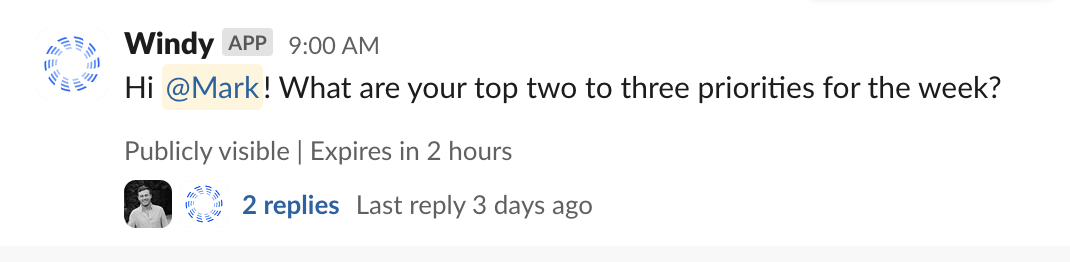
Can I add another owner to my routine so they can see the responses too?
Yes, once the routine is created, you can click into the routine and you'll see a section called "owners". Through the edit pencil, you can add owners to the routine, this will give them access to not only the individual responses, but also the final report.
What does it mean to send a Routine Manually?
If you want to run your Routine on demand, you can just run it Manually. Manual sending will send out the routine immediately.
Please note, this can only be done once every six hours.